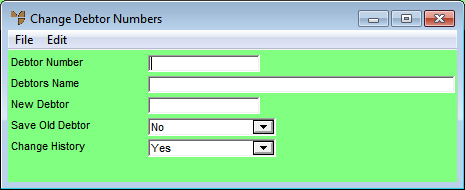
Debtor numbers can be changed in a batch from a prepared file that contains the old debtor number and the new debtor number in a standard ASCII comma delimited form (a CSV file). This file would normally be created using a text editor or spreadsheet such as Excel. The expected format for the CSV file is as follows:
Old Debtor Number, New Debtor Number
To import the debtor numbers to be changed from a CSV file:
Micronet displays the Change Debtor Numbers screen.
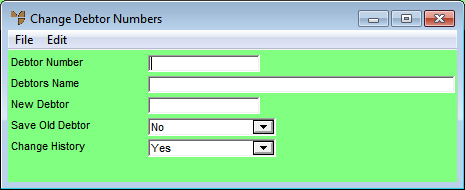
Micronet disables the individual debtor fields.
|
|
Field |
Value |
|
|
Save Old Debtor |
Select whether you want to save the old debtor number in the Debtor master file. Options are:
|
|
|
Change History |
Select whether you want the debtor number updated in the sales and account histories. Options are:
|
Micronet displays the standard Windows Open screen.
Micronet processes the requested debtor change, creating an output file of the same name as your CSV file but with a .err extension. This output file contains all errors along with the process date and time stamp.
|
|
|
Warning Once started, do not try to stop the process under any circumstances. |